Hacer ese primer video puede parecer una lucha.
Es difícil saber por dónde empezar y cuáles de las habilidades, técnicas y conceptos necesita saber para tener éxito.
Sin embargo, aprender a editar contenido de video no tiene por qué ser difícil y ¡DEFINITIVAMENTE no estás solo!
Estamos aquí para ayudarte a sobrevivir a tu primer video. De hecho, organizamos un evento en vivo gratuito y ahora está disponible a pedido.
Este video lo guiará a través de exactamente lo que necesita saber para editar sus propios videos. Si bien hay toneladas de aplicaciones móviles, software de escritorio y herramientas de edición de video en línea, le mostraremos cómo editar un video con Camtasia (Windows/Mac).
Haga clic en el video a continuación para comenzar.
Cómo editar un video (paso a paso)
Jason Valade, Master Trainer en TechSmith, le brindará algunos de los conceptos básicos y lo guiará a través de cómo editar un video.
Obtener los archivos del proyecto
Regístrese en TechSmith Academy (¡es gratis!) para descargar todos los archivos del proyecto a continuación que Jason usa durante el video para practicar su edición de video.
- Un video de muestra .mp4 que se ha completado y está listo para publicarse en un servicio en línea (Camtasia PPT Green Screen Experiment).
- Versiones sin formato (.mp4) y preparadas para Camtasia (.tscproj) de los videos de cámara web de introducción y cierre (videos de introducción y cierre de YouTube).
- Sin procesar (.mp4) y ligeramente editado por el tiempo para las versiones de Camtasia (.tscproj) del proceso de pantalla de YouTube.
- Tres versiones (todas en formato .wav sin comprimir) de la voz en off. Sin editar, editado y súper editado con rellenos de ruido blanco.
- Una pista de música libre de regalías para usar como música de fondo, si lo desea (le-chat-gourmand.mp3).
- Un .libzip (para usar con Camtasia 2018) de algunos activos que se muestran durante la transmisión (introducción, final, tercio inferior)
- Dos versiones (en .docx y .pdf) del guión utilizado para la voz en off en este proyecto.
Ver el curso completo [GRATIS]
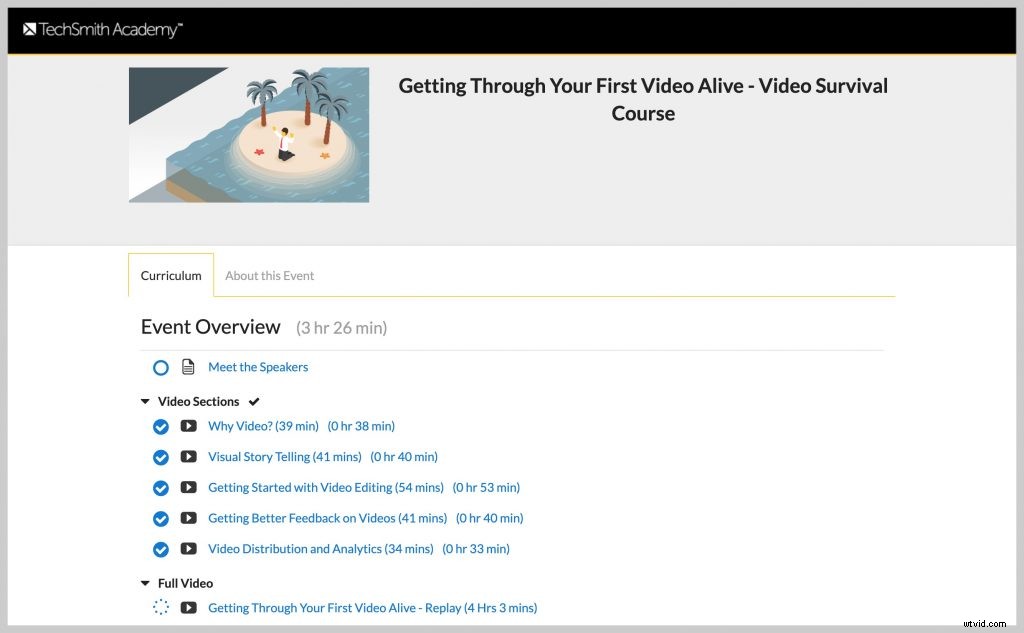
Si desea aún más contenido sobre cómo hacer su primer video, el curso completo de cinco partes está disponible de forma gratuita en TechSmith Academy.
Cuenta con múltiples expertos en video, incluidos Owen Video (Thevideospot.net), Buddy Scalera (estratega de contenido), Jason Valade, Master Trainer (TechSmith), Danny Wittenborn, gerente de estrategia de productos (TechSmith) y Amanda Robinson (Social Savvy Society).
Transcripción completa del video
Y estamos aquí con Jason Valade. Es un entrenador experto aquí en TechSmith, y estamos agradecidos por él, bienvenido Jason.
Gracias, Matt, gracias por invitarme, estoy muy emocionado de estar aquí.
Sí, es increíble que puedas estar aquí. Ahora vamos a hablar durante esta sección vamos a hablar sobre la edición de video.
Porque a medida que avanzamos en este proceso, hemos hablado sobre por qué el video es tan importante, hemos hablado sobre algunas estrategias para obtener video, en términos de hacerlo visualmente atractivo, por qué las imágenes son importantes. Si vas al resto de la Academia, puedes ver cosas sobre la grabación de video. Pero sabemos que la edición se convierte en algo, ¿verdad?
Correcto.
Es una pieza importante en el proceso de creación.
Correcto, y mucha gente se preocupa mucho pensando que llevará una cantidad excepcional de tiempo. Y ese puede ser el caso al principio.
Pero más o menos lo que vamos a mostrar hoy es cómo puedes reducir un poco el tiempo para generar confianza en algunas de esas habilidades. Y esté de acuerdo con el producto que presenta al público.
Absolutamente, así que cualquiera que vaya a ver esto hoy, usaremos Camtasia, porque TechSmith, por supuesto. Pero los conceptos Jason por los que vas a pasar, se aplicarán a la mayoría de los editores de video, ¿correcto?
Absolutamente, sí.
Tan increíble, así que entremos aquí, porque esto será, para aquellos, si están sintonizando, este será un segmento más largo, por lo que tenemos algo de tiempo para analizar esto. Pero, queremos que estés preparado.
Entonces, ¿por dónde empezamos?
Comenzar con la organización
Así que siempre empiezo, Matt, con la organización. Y en realidad aprendí esto de varios otros amigos en la industria de la creación de videos y eso fue lo más preparado que estás para poner las cosas y el contenido en lugares para encontrarlos más tarde, hacer que la edición sea un proceso fácil.
Entonces, lo primero que voy a hacer es abrir usando una máquina con Windows aquí. Tengo mi escritorio frente a mí. Lo primero que voy a hacer en realidad es crear una carpeta.
Ahora bien, no siempre lo pondría necesariamente en mi escritorio, pero para los propósitos de hoy, lo haré. Y lo etiquetaré como 'En vivo'. Ese será el nombre de nuestro proyecto de hoy. Y todo lo que asocie con esto, ya sea un archivo de proyecto o algo así, lo nombraremos con la misma convención y lo pondremos en la misma carpeta. De mucha ayuda. Así que ahora que tenemos una carpeta para almacenar todas nuestras cosas, lo siguiente que haremos será hablar sobre un par de artículos de limpieza para cuando estés grabando.
Grabar en el tamaño correcto
Entonces, cuando está grabando un video, si va a tener contenido de pantalla, es decir, capturar su pantalla, la regla general es grabar, editar y producir todo en las mismas dimensiones.
Entonces, en términos de dimensiones comunes, probablemente haya oído hablar de 720p o 1080p, sea lo que sea que esté grabando su conjunto de pantalla.
En mi caso, esta pantalla está en 1080p, quiero asegurarme de que mi grabación esté configurada para el mismo 1080p, que edito en cualquier software que esté editando en 1080p. Y lo produzco a 1080p, y eso es porque puedo controlar cómo se ve el contenido en mi máquina.
Pero no puedo decidir cómo lo consumirán otras personas, o dónde lo consumirán. Así que quiero darles el mejor producto posible que pueda.
Así que sé para mucha gente que esta es una de esas cosas grandes y complicadas.
Lo es.
Porque es como, oh, están todos estos números. Pero si solo mantiene la coherencia, ese es su consejo, mantenga la coherencia.
Sí, mantén la coherencia. Y si alguna vez necesita hacer un cambio de un número grande como 1080 a 720 siempre estará bien, no vaya al otro lado.
Así que no lo hagas más grande, entonces debería ser proporcional.
Debe ser proporcional, eso es correcto.
Preparar el editor de video
Así que tenemos esa carpeta configurada y lo siguiente que debemos hacer es preparar nuestro editor con algunas advertencias.
Entonces, como dijiste, estamos usando Camtasia hoy, pero para este proyecto en particular, el video que vamos a crear es cómo subir un video a YouTube. Y cómo cambiar la configuración de optimización de búsqueda SEO. Para que descubras tu video.
Ahora, para prepararme para esto, tenía otro contenido que creé. Y el contenido es simplemente este, grabé una grabación de pantalla de lo que había hecho, lo que significa simplemente recorrer el proceso sin audio. Instalé un muy buen estudio y grabé un video de introducción y cierre en mi cámara web para poder presentarme a la gente.
Entonces asegúrese de que tenía un video agradable real. Y luego también hice una voz en off. Así que tenía un guión que creé para este proyecto. Léalo varias veces, porque seamos sinceros, no soy perfecto ni la primera ni la quinta vez. Pero tenía todos esos componentes listos para que cuando vaya a hacer mi video esas cosas estén disponibles para mí.
Así que me encanta, vamos a retroceder, si te lo perdiste esta mañana, Owen Video habló sobre esto.
Dijo que crear sus plantillas. Tienes una plantilla y dentro contigo frente a la cámara, tienes tu sección central, que es la esencia. Y luego estás colocando una pista de audio tan perfecta.
Sí, y para aquellas personas que siempre están preocupadas por el tiempo que lleva editar un video, ese es un componente clave. Y viendo a nuestros dos invitados hasta ahora, he tomado algunas notas.
Los aplicaré a mis proyectos futuros.
Pero sí, estar preparado con la idea de la plantilla siempre es útil. Así que en este momento deberíamos estar mirando mi pantalla, que es mi editor de Camtasia y ahora mismo es simplemente un proyecto sin título.
Entonces, para asegurarnos de mantenernos en el campo de la organización, vamos a guardar este proyecto muy rápido. Y si recuerdas a Matt, etiquetamos este proyecto con la palabra 'Live' para la carpeta en el escritorio. Así que vamos a nombrar nuestro proyecto Camtasia o lo que sea que estés usando también Live. Así que ahora hay coherencia con los proyectos, de modo que cuando voy a buscar algo o muevo algo, sé que 'Live' va con 'Live'.
Agregar medios
Y llenemos nuestra papelera de medios. Entonces, todo esto es para cualquier software en particular que esté usando, es el contenido del que hemos hablado antes. Así que vamos a seguir adelante e importar algunos medios, y en aras del tiempo lo tengo almacenado aquí en mi escritorio. Y, por cierto, también tendrás esas cosas disponibles para ti.
Entonces, después de este evento, publicaremos materiales que puede descargar. Entonces, si realmente quieres jugar con este proyecto de muestra que construyó Jason, tendrás la oportunidad de hacerlo. Lo publicaremos nuevamente después del evento. Después del evento, perfecto.
Entonces, los artículos que voy a sacar son solo las cosas de las que hablé. Este es mi video completo que hice, que voy a subir a YouTube, así que lo estamos usando.
Un poco de música de fondo, ese video de introducción y salida que creamos en nuestra cámara web. La grabación de pantalla sin audio alguno. Y mis voces en off inéditas.
Así que traeremos todas esas cosas a Camtasia y dejaremos que se llenen en el contenedor de medios. Y luego estamos listos para hacer la parte de edición real. Entonces, ante todo, siempre queremos ahorrar y asegurarnos de mantener el proyecto actualizado con la mayor frecuencia posible. Guardar archivo o para mí soy una persona de atajo de teclado corto, así que Ctrl S para cualquier cosa.
Recuerdo que esto va a salir conmigo mismo, hace mucho, mucho tiempo atrás en la licenciatura estaba trabajando con un software de edición de video digital muy temprano. Y si no ahorrabas de vez en cuando, lo ibas a perder, así que solo un buen consejo. Si adquieres el hábito, estás cubierto, absolutamente.
Trae tu grabación de pantalla
De acuerdo, lo primero que hago cuando creo un video y la advertencia es que hay muchas formas de editar un video. He hecho varios videos en mi tiempo. Y esto es lo que encontré que es mi mejor práctica. Así que espero que la gente pueda tomar de esto lo que pueda y aplicarlo a su propia situación.
Entonces, lo primero que voy a hacer es traer mi grabación de pantalla. Y la grabación de pantalla es la grabación genérica de pantalla en blanco. Lo que significa que no hay audio, ni efectos de sonido en absoluto.
Y haría lo que considero cortes al por mayor. Entonces, los cortes al por mayor para mí son, esta grabación es más larga de lo que será mi proyecto real al final. Probablemente hay algunos errores, hay algo de tiempo de carga entre los cambios de pantalla. Voy a hacer esos cortes gigantes que describo como cortes al por mayor porque quiero que esto quede en las condiciones más perfectas que pueda para la grabación. Así que digamos que la plantilla o la dirección que usaré para este video es en realidad el guión.
El guión de voz en off que hice antes para darme una idea de dónde debo estar. Entonces, aunque mi video se abrirá con mi cámara web y se cerrará con mi cámara web, comenzaré con la grabación de pantalla. Porque es el quid de la presentación, ¿verdad?
Hacer algunos cortes
Así que podría hacer un par de cortes aquí y allá para asegurarme de este tiempo de carga. Para nosotros, hay un proceso de autenticación por el que pasamos, así que voy a eliminarlo. Y cuando las personas terminen con este proceso hoy, tendrán todas las partes sin procesar y editadas para que puedan jugar. Haría recortes significativos aquí y allá.
Si hay un oh, no sé, un corte de energía, o sé que me interrumpieron en el proceso y mi pantalla quedó en blanco, haría indicaciones durante mi grabación para asegurarme de que a los tres minutos o tres minutos y medio. hay secciones que puedo cortar.
Entonces, si estás pasando por esto, quiero decir que básicamente todos los editores de video tienen una herramienta que te permite cortar, ¿verdad?
Lo hace.
Entonces, solo estamos buscando la herramienta que sea, generalmente hay teclas de acceso rápido, hay elementos que le permitirán hacer eso. Pero lo vas a cortar en pedazos.
Córtelo, tal vez recorte el principio y el final si tomó demasiado tiempo. Entonces, recortar, por supuesto, es simplemente ir al principio o al final de un clip y tirar de él solo para ajustarlo y eliminar esas piezas adicionales. Eso siempre es importante. en este punto, también puede hacer lo que considero ajustar sus ediciones. Que son cuando se cargan las pantallas. Así que tengo lugares aquí donde la pantalla está tardando un poco en aparecer, y sé que no contribuirán al final de mi proyecto. Así que simplemente puedo eliminarlos según sea necesario.
Así que parece que el objetivo a medida que avanzas en una edición es llegar a algunas de las cosas que dijo Buddy. Es mostrar las cosas que son más importantes, mostrar las cosas que te darán el mayor valor. Pero si alguien no necesita verlo, déjalo.
Cierto, no digas algo con 15 palabras cuando puedes decirlo efectivamente con cinco. Lo mismo con tu visual, no me des 30 segundos de video cuando cinco segundos son suficientes.
Cinco segundos de un video pueden ser difíciles, pero ya sabes. Probablemente, probablemente lo sea, pero absolutamente el mismo concepto.
Enfoca la atención de tu espectador
Bien, una vez que hice los cortes, ahora obviamente hay mucho más que yo personalmente haría. Pero lo siguiente que quiero hacer es mirar mi guión y descubrir dónde quiero llamar la atención de mi espectador.
Aquí es donde vamos a empezar a emplear cosas como hacer zoom en la pantalla, desplazarnos o lo que usamos en Camtasia llamado llamadas. Algún tipo de representación en pantalla que llama la atención de los espectadores.
Así que sé en mi video que mi voz en off habla sobre iniciar sesión en su estudio de creación en YouTube. Entonces, si vamos a la sección de mi video donde empiezo a hablar sobre iniciar sesión, hay un inicio de sesión en la esquina superior derecha de esta pantalla. Bueno, sé dónde está, pero necesito ayudar a mi espectador a averiguar dónde está. Así que podría emplear algo muy simple como un acercamiento, un acercamiento en la esquina superior derecha.
Así que voy a aplicar un zoom a mi proyecto. Para asegurarme de llamar la atención de mi espectador a esa sección del video. De esa manera, tengo la garantía de mostrarles lo que quiero que vean. En este punto, también puedo mejorar esa atención agregando algún tipo de llamada, tal vez una flecha, tal vez un oscurecimiento de la pantalla. De hecho, yo suelo utilizar el oscurecimiento de la pantalla como una opción para llamar la atención porque elimina el resto de la información superflua de la pantalla y permite hacer un buen punto focal. Cosas simples como esa atraen la atención del espectador justo donde quieres que esté.
No te excedas
Así que déjame preguntarte esto. Entonces, a medida que pasa por este proceso, sabe que está comenzando a entrar en ese tipo de pieza de mejora una vez que la ha cortado, la ha recortado, ¿no hay mucho que pueda hacer? Me di cuenta de que si haces zoom en una llamada, ¿puedes exagerar un poco?
Creo que puedes, creo que puedes exagerar. Y solía ser muy culpable de eso en las primeras partes de mi edición de video, y algunos pueden decir que lo soy ahora. Pero diría que agregar demasiadas anotaciones puede hacerlo. Todo, desde acercar y agregar una llamada, hasta tal vez una flecha, y tal vez oscurecerla, tal vez sea demasiado, absolutamente. Creo que es un buen consejo, ¿verdad?
¿Queremos mejorar pero no quieres exagerar esto?
Correcto, sí. Quiere dar la información lo mejor que pueda sin, creo que uno de nuestros invitados estaba hablando sobre ¿necesita darles información o necesita entretenerlos? Creo que Buddy estaba hablando de eso. Y me gusta lograr un buen equilibrio entre mantenerlo atractivo y también llevarlos a donde deben estar.
Entonces, una vez que lleguemos al punto en el que hayamos realizado todas nuestras ediciones visuales, obviamente no las haremos del todo bien hoy. Queremos comenzar a hablar sobre los otros componentes que trajimos a este video. Así que nuestra grabación de pantalla, muy importante. Pero no hace nada por mí sin traer mi audio.
Traiga su audio
Entonces, en este punto, podemos ir a nuestro contenedor de medios o donde sea que tenga su audio almacenado y traer la voz en off. Y lo que quiero que note para este proyecto en particular es que la duración de mi voz en el tiempo no coincide con la duración de mi pantalla. grabación.
Así que hay un par de cosas que podría hacer. Uno, absolutamente podría recortar el audio, o el video, disculpe, para que coincida perfectamente con el audio. O podría dejar algunas pausas en el medio para que las personas puedan absorber el contenido que les acaba de entregar y seguir adelante y seguir adelante. Para nosotros, en realidad dividiríamos nuestro audio en diferentes partes y lo compararíamos con lo que estaba sucediendo en la pantalla.
Y eso es muy fácil de hacer dependiendo de su software. Simplemente, puede encontrar los descansos de donde estaba ocurriendo el discurso y dividirlos y moverlos hacia abajo. Soy un gran defensor de la grabación de audio por separado. Con voz en off, y haciéndolo en varias tomas, porque a veces sabes cuándo te suena bien.
Y luego, otro gran consejo es que alguien más lo escuche, la analogía es si has escrito un trabajo para la escuela y sabes lo que dice, pero se lo das a otra persona y dice que esto no tiene ningún sentido, lo mismo con el audio. Es genial tener un sistema de control y equilibrio si alguien está disponible y dispuesto a escuchar tu audio.
Así que aquí hay un choque de filosofías. Algunas personas dirán que lo graben juntos, especialmente con grabaciones de pantalla en particular. Cuando estás haciendo un video de cámara, tiene sentido grabarlo al mismo tiempo. Algunas personas dirán que grabe primero, primero el audio y luego cree su video a partir de eso. Y algunas personas dirán que grabe su video y luego coloque una capa en su audio.
Pensamientos sobre ¿es uno mejor que el otro?
Siempre digo saber quién es tu audiencia. Si estoy grabando un video para, por ejemplo, compañeros de trabajo, amigos, familiares cercanos o alguien con quien tengo una muy buena relación, no tengo problemas para grabar, grabar mi pantalla y grabar mi audio al mismo tiempo.
Si el video va a seguir vivo, si lo voy a publicar en algún lugar y vamos a hablar sobre el alojamiento más adelante en el evento de hoy, quiero pensar un poco más en ello. Puedo entrar en nuestro estudio. Puede que me tome un poco más de tiempo porque si ese video va a seguir vivo, quiero que tenga cierto pulido y profesionalismo. Entonces, conociendo a su audiencia, si 100,000 personas lo van a ver, es posible que desee dedicar un poco más de tiempo al video. Si es 10, obtienen lo que obtienen.
Entonces, ¿antes o después de grabar el audio para que coincida con el video o el video para que coincida con el audio?
Grabo audio para que coincida con el video. Así que primero grabo la pantalla y luego hago el audio, así es como yo.
Lo cual es divertido porque hago exactamente lo contrario.
Lo hacemos de manera diferente.
Primero hago el audio y luego construyo mi video. Entonces puedo cortar el video, siempre encuentro el video más fácil de editar.
Y me gusta el sonido de mi propia voz, así que me gusta grabar audio, así que lo guardo para poder saborear esa pieza más adelante.
Traiga su cámara web
Así que traemos la grabación de pantalla, hacemos coincidir nuestro video con el audio que hemos grabado, y luego queremos comenzar a hablar sobre traer el video de la cámara web.
Entonces, en Camtasia es bastante fácil, un concepto similar aquí es simplemente crear espacio para que la cámara web vaya al principio o al final. Así que deslizaba el contenido y, por supuesto, tenía una pista bloqueada, por eso no se movía para mí.
Eso es gracioso. Lo hago de esta manera solo porque el control que necesito sobre la grabación de pantalla es crucial. Es por eso que primero hago esas ediciones al por mayor. Pero estas piezas ya las grabé con anticipación y ya las edité. Así que han pasado el tiempo, me he tomado el tiempo, la gente los ha mirado. Ajusté la iluminación y todas las cosas que necesito hacer para asegurarme de que esa introducción y ese final se adapten perfectamente a este proyecto en particular.
Una cosa sobre la cámara web, siempre quieres mirar tu iluminación. quieres hacer un par de tomas de prueba, asegúrate de que se vea bien. También envíe esto de un lado a otro para que las personas lo vean y asegúrese de notar lo que lo rodea y lo que lo rodea.
Así que mira detrás de ti el set aquí hoy es hermoso. El set en el estudio de grabación que uso bastante bien, se ve profesional. Una cosecha agradable y limpia, nada que desvíe la vista de los espectadores de lo que necesitan. En este punto, podría decidir si quiero o no agregar, digamos, diapositivas introductorias. Que se ha incorporado una gran cantidad de software.
De hecho, en Camtasia también tenemos esos disponibles para nosotros donde puedo dar algún tipo de diapositiva introductoria que he guardado como plantilla. Y este es otro gesto para ahorrar tiempo, es asegurarse de que si tiene cosas que están disponibles para usted, que puede programar de antemano, es útil tenerlas listas para usar.
Para que sea agradable y limpio y acorte el tiempo de edición. Y agrega solo un pequeño y agradable pulido profesional. Este dirá el texto y el evento en vivo. Pero no me tomó tiempo escribir eso y tenerlo en mi cámara web más tarde. También podemos hablar de agregar transiciones para suavizar esos cambios. Fundidos, diapositivas, ese tipo de cosas también están disponibles.
Mientras estoy viendo su producto hasta ahora, tenemos una pequeña y agradable introducción gráfica. Tenemos la grabación de pantalla, tú tienes tu cámara. Sin embargo, al notar la cámara, hay mucho negro a su alrededor.
Hay. Entonces, lo que sucedió es que el formato en el que filmé la cámara es diferente al de mi proyecto. Y habíamos hablado de eso un poco antes. El formato en el que lo filmé me permite hacer que cambie donde puedo ajustarlo a la pantalla y que aún tenga ese aspecto de alta calidad.
Si hubiera filmado esto mucho más pequeño y hubiera tratado de expandirlo, como dijimos, puedes pasar de números grandes a pequeños, pero nunca demasiado grandes sin que se pixele y se vea un poco borroso. Esto me permite hacer ese cambio también. El mismo tipo de cosas en nuestro outro.
Simplemente lo hago para que encaje en el lienzo. Y así, mi introducción, mi cámara web y mi grabación de pantalla tienen el mismo tamaño y permiten que se vean bien, limpios y profesionales.
No bajes por la edición de conejos
Así que aquí es donde advierto a la gente sobre la madriguera del conejo de la edición. Puedes hacer muchas ediciones. Hay números por ahí que la gente habla sobre cuánto tiempo se tarda en editar, por cuánto tiempo de producción de un video.
Varía para cada persona.
Para mí, lo que intento y hago es hacer una edición muy limpia y simple de un video y luego lo comparto. Y hablaremos con Danny más adelante sobre cómo obtener una revisión y luego los conceptos al respecto. Si supera a una o dos personas como un video viable, se elimina y me lavo las manos. Si dedico demasiado tiempo a la posición de la flecha o al resaltado, entonces se trata más del video y menos del contenido que intenta entregar. Ese siempre debe ser el objetivo principal. Si lo que intenta entregar es que el contenido sea efectivo, que el video se vea bien y suene bien, es como el 1a de su requisito de nivel uno.
Así que suena como desde una perspectiva de tiempo al menos porque sé que mucha gente está preocupada por la cantidad de tiempo que lleva editar. Y he estado en ese agujero de conejo donde pasé días editando tutoriales y cosas así. Entonces, parece que una cosa es conocer su umbral de calidad. Así que esa es una manera, nuevamente, no estamos tratando de ser Hollywood aquí.
Evitar la maldición de la perfección
Sí, el dicho es ¿necesitas un perfecto o lo necesitas para el martes?
La mayoría de las personas que crean videos en el mundo de los negocios lo necesitan antes del martes.
Ha habido muchas situaciones en las que he trabajado con algunos de nuestros clientes en los que vienen un lunes por la mañana y su jefe dice que necesito un video, necesito que sea perfecto y lo necesito para el almuerzo. Y esa es la situación en la que se encuentran.
Por lo tanto, aplicar un par de trucos como tener cosas guardadas en la biblioteca, o guardadas en una carpeta y disponibles para usted, listas para usar como una plantilla fácilmente editable, acorta el tiempo de edición. Conocer su proceso acorta ese tiempo de edición. Y por mucho que nunca haya sido fanático de eso antes de escribir el guión de lo que vas a decir, te ahorra tiempo. Porque no estás aquí arriba buscando a tientas tus palabras.
Cómo convertirse en un editor de video más rápido
A medida que avanzamos, sé que ya tenemos algunas preguntas sobre esto, ¿cómo lo hacemos? y no tenemos que abordarlo en este momento, la gente está buscando cómo acelerar este proceso para que puedan hacerlo más rápido. y mejor calidad, mejor calidad, pero mayormente más rápido y sin pasar todo el día haciéndolo?
Sí, creo que lo primero es estar familiarizado con el software que vas a usar.
Algunas personas están realmente interesadas y acostumbradas a usar elementos de menú como aquí en la parte superior de Camtasia. Todas las herramientas de edición están aquí. Pero la mayoría de ellos, si no todos, tienen un atajo de teclado asociado. Esos son muy útiles.
Si conoce los métodos abreviados de teclado, y la mayoría de ellos en la plataforma Windows son prácticamente iguales para copiar, pegar y cortar. Conocerlos es realmente útil. Así que los atajos de teclado son el número uno. Dos, es conocer el resto de su software para que no esté buscando algo. Acortar los procesos.
Haz un par de videos divertidos, haz algunos que sean de práctica. Haz algo sobre un tema con el que ya estés súper familiarizado. ¿Sabes cómo abrir una nueva dirección de correo electrónico? ¿No compra en un entorno particular de compras en línea? Haz esos videos para que la primera vez no sea tu primera vez. Te estás permitiendo la capacidad de aprender a través de ese proceso. Y en tercer lugar, emplee algún tipo de biblioteca de plantillas si puede.
Ya sea que se trate de una sola pantalla de una presentación de PowerPoint que haya guardado como una diapositiva, la mayoría de las personas tienen PowerPoint o algo así. Haga una diapositiva simple que pueda usar como introducción, información pertinente. No lo sobrecargue con palabras y eso también puede acortar el tiempo de su video. Porque entonces todo lo que realmente necesita hacer es grabar el contenido principal, agregar la introducción y el final, producir su video.
Qué fantástico consejo, especialmente con PowerPoint, hay tantas cosas que puedes hacer solo con PowerPoint. Por supuesto, puede hacerlo con muchas otras herramientas, pero si conoce PowerPoint, es una herramienta sencilla para comenzar.
Sí, y es típicamente común. Está Google Doc, hay todo tipo de cosas por ahí en las que puedes hacer el mismo tipo de cosas, absolutamente.
Produce y exporta tu video
Y básicamente en este punto cuando hayas terminado con tu proyecto, lo cual nosotros no. Pero podríamos estar para este proyecto. Queremos sacarlo del entorno del editor.
Así que queremos producir el video.
Ahí es donde decides un par de cosas. Siempre produzco mi video como un archivo local, un mp4 que se guarda en mi disco duro, específicamente en esa carpeta que creé y luego lo envío a un lugar en línea que tendré en ese momento en particular.
Ya sea nuestro screencast.com, YouTube o cualquier otro sitio para compartir en el que lo voy a poner. Quiero asegurarme de tener un video de respaldo para mí, pero también mantengo una biblioteca en caso de que pueda hacer ajustes a ese proyecto original o al video original.
O use clips de él en videos futuros que una vez más acortan mi tiempo porque uno, lo etiqueté adecuadamente y puedo encontrarlo. Dos, el video es de alta calidad porque lo puse en las dimensiones correctas y lo tengo disponible localmente.
Así que vas a publicar tu video, lo vas a publicar en la web. Tienes que pasar por el proceso de renderizado y eso puede tomar una variedad de tiempo.
Puede, sí. La renderización es una de esas situaciones en las que depende de la duración del video. Cuánto hay en el video, cuántas capas, cuánta música, video, qué tan poderosa es su máquina. Hay tantos factores de calificación diferentes que hacen eso. Tengo una máquina bastante buena aquí, este video probablemente nos tomaría, oh no sé, cuatro o cinco minutos para renderizar. Pero asegúrese de incluir eso en el tiempo de su proyecto. Si estás grabando un video de una hora de duración. Por favor, no intentes hacer un video de una hora. Pero si lo necesitas, puedes hacerlo.
No hagas lo que estamos haciendo aquí en vivo durante las próximas cuatro horas.
Y eso también se discutió hoy, y se discutirá para siempre, la duración del video y por cuánto tiempo lo haces. Pero siempre quieres pensar en cuánto tiempo lleva renderizar y puedes practicar con eso, con esos videos de práctica de los que hablamos. Haz un par de videos, mira cuánto tiempo toma. ¿Es un video de una taza de café? ¿Es un video para ir a almorzar?
Cómo editar videos sin guión
Así que quiero hablar, porque te tienes aquí arriba en la pantalla, esta cámara de video. Creo que sabes que los screencasts son bastante fáciles. Puedes cortarlos, y puedes hacer desvanecimientos y transiciones entre ellos. Pero cuando alguien se graba a sí mismo frente a la cámara, porque esto es de lo que habló Owen Video, tenerte frente a la cámara, simplemente hablar con la cámara.
Y, obviamente, cuando estás haciendo algo como esto está escrito, quieres que sea un mensaje fijo por una buena razón en lugar de simplemente hablar de la nada como lo hacemos hoy, ¿cuáles son algunos consejos para editar esto? Porque lo que sucede, cuando lo he hecho, soy yo hablando y cometiendo un error, y luego termino con un corte de salto. ¿Está bien o debo buscar otras cosas que hacer para que se vea mejor?
Creo que las acciones en las redes sociales que son cortes de salto informales me parecen bien, parece ser una tendencia actual que está sucediendo en el video en este momento. For a video like this the actual unedited video that everyone will have access to of my webcam is three or four times the length of this. There were a lot of screw ups. For me I simply pause and I do what’s called spiking the timeline. I do a triple clap so that I can visually see, in fact on my screen here on the voiceover you can see these giant spikes of audio right on the timeline.
Those are all errors.
How to edit around mistakes
Go ahead make that track taller so people can actually see it, really see that.
So on track number two here you can see significant jumps and if I can play this back because I believe we have the audio for it, you’ll hear the clapping noise. And loud claps and it happens multiple times. People do this in different ways, but this is for me a great way for me to have a visual representation of where I need to make those cuts.
When I’m watching my webcam playback. It’s pretty obvious. I look exacerbated, I get angry. I’m like oh geez, or someone walks into my office because I failed to put a hey I’m recording, please stop coming into my office thing. I typically start every webcam intro outro in particular as a whole take. So there aren’t any jump cuts, personal preference. Do I think jump cuts could work?
Absolutely, I absolutely think they could work. If you’re pretty good at staying in frame. I talk with my hands, I move around a lot so my jump cuts might look like my head bouncing around, personally it doesn’t look good to me. But it could still work for other people as well.
So with that there’s a couple things I think I’m hearing. First of all these spikes, the audio spiking that you talk about, a great way to look at your timeline and edit to that because you know probably where you made a mistake. But the other thing I think about is if you don’t want jump cuts and you can’t do it in one take, heaven knows the video guys here can tell you I can’t do anything in one take. Then what? What’s your options? Because maybe it’s a little bit long and you want to be on screen for two minutes and that’s not gonna happen. You don’t have a teleprompter, something to read off. What can we do?
I speak my lines, hopefully I have ’em memorized or I’ve got it taped up near the the camera. If you’re pretty good and you got your camera at slightly above eye line and maybe a teleprompter which with me is a piece of scotch tape and a sheet of paper. The other thing I do is I simply pause, collect my thoughts mostly, and then continue. It allows for those gaps, it allows for the ability to make cuts that don’t look like jump cuts. And the other thing I can do is if I’m intent on using the entirety of that video, I just take my deep breaths and keep going.
The other thing you can do is fade that video in and out and or drop it down, and do like the PIP or picture-in-picture format. Where not only am I still on camera, and I’m talking to you, and I’m delivering information, but if I’m bringing myself to a corner or fading in and out I’m still drawing attention to the content on the screen. Which hopefully is the crux of that information. If it’s just a talking head video where it’s just me talking, I’m gonna probably rehearse a few times before I do it and then be comfortable with what I produce.
I think for all those out there I would say to add on to what your point is Jason is that it’s okay to have an error. I mean, if you’re going to some high end super client, you want this to be perfect, you got to deal with it, figure this out, but a summary is that natural stuff is okay. Things happen just as long as it’s not too much.
Use b-roll
The other thing is b-roll. And I know like we talk, b-roll for those who don’t know, we want to talk about it for a second ’cause I think it’s important to the editing process. Is if Jason on camera is a-roll, b-roll is stuff that’s maybe what he’s talking about. That could be the screencast footage. That could be if we’re talking about a mechanical process, maybe you’re showing that machine. Things like that to then enhance. And so then what you can do is you can cut between the two pieces and I’ll give one more piece of advice here. That I think is really important, is if you’re lucky enough if you were not editing at the same time size that you shot your video at. You’re editing smaller, you can always zoom in like you did with your screencast.
Use cuts
It’s a great point about the a-roll and b-roll that you talked about. There’s actually good information that we even produce out on our blog about things called L-cuts and J-cuts that are great ways to bring you between a-roll and b-roll. And especially if you’re talking about a process. You’re showing something around a studio, anything like that. If you’re able to even semi master something like that the video has such a professional look to it that people are gonna wonder how much you paid to have it done and you’re like yeah, actually I did it myself and you can too.
So Jason for a video like this final runtime I don’t know where we end up at but how long does it take to edit and get something that you were happy with?
For me for an audience that’s going to be widespread a four to five-minute video I would probably give myself in the editing process afterwards hour and a half to two hours, caveat I’ve done this a long time and my level of what I expect at the end is different than everybody else’s. The prep work that goes into this, it depends. Shooting the webcam video it was a half a day.
Voiceover a couple hours because I did multiple takes to make sure. But as you get better and faster all those times do reduce and you decide at a certain point what level of completeness you want the video to be at. And that can then allow you to make changes in all that production process. Five to ten-minute video afterward editing I give it about an hour and a half to two hours.
So there’s maybe some guidelines. Maybe it will take you take you longer and that’s okay.
Yeah, or faster who knows?
More video editing tips
Absolutely, so okay, so we’ve looked at it kind of this overall broad and kind of look at your project. Are there any other tips that you would give to get people going with their editing, to help them to be successful?
So the one thing I always want to encourage people to do is to make a decision on the fly when it comes to editing. If you see something that doesn’t sound right, doesn’t look right, cut it out. Most products like ours even allows you to undo or save versions of a project. If you think it doesn’t look right cut it out move on. That way you’re not spinning your wheels so to speak on a certain section.
And it goes to goes without saying, have someone check it out. Produce the video, share a snippet of a section that you want to have people review. But most of all editing video is a fun process. It is creative, you have control over every aspect.
If I run it from start to finish, even if you’re asking for someone to create content for you that you bring in. It can be a really fun process which is where you need to balance your time between when it’s due and the rabbit hole of features that you might have within your video editing software.
Videos are never done, they’re only due .
Is that kinda how it goes? They’re never done, they’re never done.
Scripting tips
I want to talk a little bit about script and the editing. So I know some people like scripts, some people don’t like scripts. But is there a role in the script in your editing process?
There is. For me, I tend to write a script that’s longer than I think I’m gonna actually need. So that as I’m listening back to it or trying to match it up with my video that I have sections that maybe are a little bit too long-winded.
And I can easily cut those sections out and feel comfortable with it. It also tends to give me a sense that a written page of documentation about a minute, minute and a half of screen time. So it helps me with my pacing. It helps me to make sure that the words that I’m choosing are appropriate.
And even if I don’t read the script verbatim I’m still within the same wheelhouse of what I want the content to be. I may rotate a word here or two, but as long as I’m still getting to the main points that I want it to hit, then I’m comfortable.
And I do want to say that I don’t always write a script. I do sometimes use bullet points where I’m familiar with the topic enough that I can read through the bullet points and make sure that I’m hitting on certain points.
Fantastic. So we got our video.
We got our video.
We’re produced it. Anything else that we need to know?
Make videos often
I would make sure once again you keep it organized. Make sure it’s shared out the way you want to be shared out. Make sure people review it, and make sure you make ’em often. Make sure you make ’em often. It is a perishable skill to edit a video.
You can’t edit one today and then take six weeks off and come back and feel like you’re still going to be confident. Do it often as you can.
So we’ve got a little bit of time before we get into Q&A but I want to just remind you guys if you have questions for Jason, things that you’re like saying oh but what about this? ¿Cómo puedo hacer eso? Feel free to put those in the Q&A pod next to the video player because we do want to make sure we’re addressing your time. And we have some time, we have some time to go through some stuff here.
Excellent.
So okay, so we look at a tool like Camtasia and there’s a lot here.
There is.
Pick the right transition
Let’s talk about, you talked about transitions a little bit earlier. Let’s look at transitions and I’d love your opinion about transitions because I have some opinions to share about transitions.
Sure, sure, so in a product like Camtasia which we have in front of us here, we have built-in a ton of transitions. The first two at the top are your classic, what I call classic fades. Fade through black and then there are a lot of what I call classic PowerPoint-style transitions.
Barn doors, spinning irises, and stuff like that. If you want my honest opinion, I actually typically only show those two transitions in Camtasia and that’s the two fades. And I would say 99% of the transition I use is a fade transition. I believe it has a professional look to it.
When I consume videos and I see a video that just starts abruptly versus one that fades in I know that that person at least spent a little bit of time on their edit which translates to me to be a more professional complete video. So I am a fade aficionado fanatic.
And that’s to say fading should not be applied liberally right?
Correct, correct, yep, you don’t want to constantly be changing over. Jump cuts are fine, switching between content. If you’re doing a like we were talking about an a-roll to b-roll switch you’re not fading between those two, that doesn’t make too much sense. I like to do it at the beginnings and ends. Or between major changes in content. Whether it be webcam to screen recording. If I’m not shrinking down that webcam I tend to fade it in it makes it a little bit softer. I’m a fan.
Create the right content for your audience
Yeah, absolutely. Now I will say one thing that I’ve noticed, and I’ve talked to some people who’ve worked in the video industry, in the film industry and one thing they say is that like for television, now obviously we’re not making television here, that changes occur every like two to three seconds or faster. Maybe even every second when you’re watching you know some show on Netflix or on the local station. That these shows are just constantly changing. Is that something you think as beginners we should be trying to do?
I don’t believe so when we’re talking about screen recording. That kind of motion is not going to allow for the content that you’re trying to deliver to be consumed and absorbed. That being said if your style of video creation is a little bit more I would call it frantic without trying to be negative, a lot more motion, there is something that your viewers can do that you can think about. And that is they can hit the pause button and they can rewind and move back and forth.
Because it’s a medium that they then have control over. So if your visual style, your video making style is more motion-based, give it a shot. I think two to three seconds is pretty dramatic when it comes to screen recording. But depending on what you’re showing it could work. If I’m showing you a process by like how to fill out a form when it’s the open enrollment time for your employer, I’m not gonna be jumping all over the screen.
However, if I’m showing you how to operate the pop machine, yeah I’m thinking I push the button, drop-down move around, I think that makes more sense. So it’s still knowing what your content is but keeping in the back of your mind that if someone needs to focus on something they do have the power to pause that video and rewatch.
Yeah, so again going back to this idea that’s been presented a couple of times now, is know your audience. Know who you’re talking to and make the video that’s for them, that’s gonna resonate with them. Not just the one that you like to make.
Make the ones you want to make as practice and then remember the reason you’re making the future videos. Absolutely.
Be more precise
Okay any other things that we should be thinking about from terms of things that we can do in our video editor that whether it’s in Camtasia or something else to make our edits maybe easier, more effective?
Yeah, the biggest thing I would recommend regardless of what video editor you’re using is if you have the ability to zoom in on your timeline to make very precision cuts, I recommend that. Yes, I do spike the timeline so I can quickly, visually change and cut different parts that I want to make the errors that I want to cut out.
If you can zoom in and see the granular detail, whether it’s frame by frame or second by second, do yourself a favor, learn that functionality of your editor and make those precision cuts. You will still get faster over time, but making those precision cuts will make your video have a more professional polish at the end.
Rather than clipping a word here or there and that means like taking the first utterance off a word or at the end which I have been guilty of doing before I took my own advice.
Arrange your workspace
Yeah absolutely, I also feel like arranging your workspace is super helpful. Like I had you bring up the audio so you could see it better. By just changing like whatever you see here to work with what you’re trying to do?
If you’re fortunate enough to work in a multiple monitor setup that is also helpful. Most video editors do allow you to take this area which is your canvas and separate it so that you can put it on a separate monitor. Which then allows you to have even more what we describe is real estate to work with your tracks and then you can see maybe a playback on another monitor at that full resolution that you’re going to produce at and see how it looks.
Maybe there’s some things you didn’t catch before. Maybe there’s a lighting error, maybe there’s a longer lag on a screen recording. But the ability to to arrange things so that it’s appropriate for you is helpful. Whether it be turning on or off side panels that you don’t necessarily need at all times because you’re really operating underneath the shortcut world. Learn your editor. Absolutely.
Muy bueno. Well I know we’re getting close to our time and I want to make sure we’re answering your questions. So if you guys got questions go ahead and put them into the Q&A pod we’ll come over here to me so we can we can go through some of those questions for you guys.
Have the end in mind
Okay Jason, so again we talked a lot about tips and tricks. Shane says that editing always seems like the longest part of the process.
It does depending on what your end goal is. I have gotten to the point in my video creation where I think the prep work takes longer because I’ve made myself so comfortable in the editing process. But the prep work is probably what makes that editing process easier. Having the things organized, having a pre-recorded script done. All really helpful. The edits only take as long as you think you need to get to the product that you want to deliver. Watch the rabbit hole, don’t over edit. Get the product out, get feedback on it.
So I’d also say that probably not exaggerates, but it means that as you’re going into the we’ll call it content creation piece. The piece where you’re recording. Whether you’re on camera or on screen that you’re making sure you get what you need. I know when we were making some of the TechSmith Academy’s stuff the the last thing we ever wanted we were going on a blazing fast pace to try to get those things done in time. And last thing we ever wanted to do because the video guys were gonna kill me if I ever had to say to ’em we missed that. I mean we probably just made do before we went back and tried to recapture something.
There’s a lot to be said by having an outline. There’s a lot to be said and a lot to be said that you can not live and die by it, but know that there’s flexibility built into that and make changes. If you miss something, how crucial is it? Was it part of the storytelling that’s really important?
Thinking about Buddy’s session if he had pulled a couple pages of that comic would the story still flow? Maybe, but you want to make sure that you give yourself the best possible starting point and then allow for that freedom to make changes.
Yeah so what you’ll find in this QA and great questions everyone keeps sending them in is lots of how do I just faster?
And we’ve talked a lot about that. So I don’t want to spend too much more time on that. But as of course as things come up we’ll do it. So let me go to this next question.
How to create video engagement
How do we get employees or customers engaged to view our videos? So here’s a little add-on to that, we built a cool training library but ignore them and they call us anyway.
Yeah, yeah, that happens. So the way I would get around that is I would make a couple of different types of videos to start and solicit feedback. I mean if we’re talking about training videos that are 35 seconds, minute and a half long you can make different styles of videos and see which one gets more views than others. If they’re required, that’s another conversation.
But if you’re talking about engaging your audience be true to who you are, don’t fake the person that you think they want to see but try a couple different video types to see which ones resonate. If you’re deadpan monotone talking about SOP processes or something like that that may not be engaging. If your job is to engage that’s one thing. If your job is to deliver content that’s another. You got to marry the two comfortably and try a couple different ways.
Now I would just add to that from my experience that there are lots of elements to video that I think you can use depending what you’re trying to do.
Like music.
I mean there’s a whole rabbit hole we can go down about music and where music’s appropriate, where it’s not appropriate. But using visuals, finding things. I think I’ve heard a lot today about connecting with a person. And I think that if you look at the video that you shot you can see who you are. You can see the eyes, you know the old saying the eyes are the window to the soul. That soul doesn’t disappear because you’re on camera. And so using those types of things to build the engagement.
So I think yeah just thinking about those different types of process but what I want to clarify is you’re not saying make a bunch of different videos every time. No. But find what works then make more of them.
Find out which type of video works for you
Yeah, I usually go two to three different types and if number two is one that resonates I make that kind of video and tweak it a little bit here and there. Sometimes I’ll throw something new and random in. But it’s after I’ve delivered several videos from what the audience expects to receive.
Yeah I do want to tell a quick story that one of the customers that we work with they were making videos inside of their company, and they talked about at the end of the video, one of the ways that they engaged, this was an internal employee video, that they would put the outtakes basically. Or the mistakes, ’cause people make mistakes. They get in front of the camera, they get uncomfortable, they say things, you know. And they were putting that in kind of as fun. Never to make haha, look what you did. But more like yeah this is hard we recognize.
I think that’s a tremendous tool and if your work environment supports that kind of thing absolutely. I think it’s invaluable, I think it’s invaluable.
I would also say I think to this question because it’s a such an important question is context around the video. And I think we’ll talk about that later when we’re with Amanda Robinson. But it’s not all about the video right? ‘Cause if people aren’t going to it, it doesn’t matter how good or bad the video is?
Got to make it easy to find, very discoverable. If it’s something that they think they’re gonna gain, I think the question mentioned they’re always coming to us instead, why is that? Are they more comfortable speaking to you in person? Are you not the person that’s coming through on those videos? Are they easy to find, are they updated, are they relevant to what they need to learn?
There’s all these little things you need to consider when you’re creating a library of videos as you said. It seems like the last point is to train your users to take the action that you want.
First video out the door is how are you gonna use this system?
Make ’em aware and promote it, and get ’em aware of it.
What are the best practices of shooting a product sales video?
So a couple other questions here. We’ve got what are the best processes and practices of shooting a product sales video?
Wow see the guys who would be best to answer that are actually shooting this video for us right now. It’s something I’ve learned it is lighting is a huge component to that product video. Make sure that you are flattering with honesty.
Meaning you’re showing all the parts that you need to show that are relevant to the context of the commercial shoot so to speak. And make sure you have current information.
And if you don’t have information you need to be honest about that as well. Give the bullet points that are important and then get back to people that may have questions to make sure that their understanding of your product is apropos and timely.
I would also, I keep adding my thoughts in here, Yeah please do. But I think.
Get a good microphone
Don’t forget about the audio and Owen Video talked about that, get a decent microphone. we’ve got these nice lapels. Get a microphone that’s gonna support that because you know from what I’ve seen people will handle a little less quality of video, they still want quality video, don’t go make really bad video.
But they’ll take it, but if the audio is bad, your sale, it’s gonna make a barrier between you and your prospect right? It seems like that’s super critical, if you’re gonna start someplace in that process.
If a video has bad audio I will tolerate it for a very short period of time.
Get to the basic information quickly
The other thing I would say especially it seems to me in the sales, and I’m not making a lot of sales videos. I’m on more of the I received some sales videos but I do other types of videos, a lot of instructional videos, I would also say make sure that you’re really thinking about the time you’re asking someone to invest in you.
Very true, very true you want to get to the basic information as fast as you possibly can without dragging them through a long process. If it’s a 30 second video don’t make the first 20 seconds of fluff, get to what you’re trying to convey and then give them some sort of call to action.
You want them to do something with the information they just gained. Is it visit you on a website? Is it join you for a live Academy event? Make sure you’re delivering that crucial information early on and often if you can.
Yeah so definitely we’re not the sales experts.
Talk to Owen Video, there’s others who, maybe we’ll do another Academy event or video about that very topic.
How do I get like a clickable link in my video?
This last question’s really interesting, we might have some more come in here I’ll check but how can I link to a website or landing page that’s added that the viewer clicks on? So how do we get like a clickable link in our video?
In the video. With Camtasia we actually have something called interactive hotspots. And they are simply the ability to add a section to your screen. So if I had a oh I don’t know, we’ll add something simple like this shape, if I wanted to make the the spot clickable I would use our visual effects and an interactive hotspot and type in there, and there click for more information, or click here for more content.
The thing about those is those videos have to live in certain environments. You want be sure that you, if you’re gonna create a video that has something interactive like that, you test wherever you’re gonna host it to make sure that link is possible.
The other place that’s very common is to put it in the description or wherever you’re hosting those links are powerful and visually calling that out. I don’t know how many YouTube videos you may have seen that say link in description below, that is a common piece of verbiage that’s used and still effective.
Yeah, so again from a Camtasia perspective you can only really on your website, on something like, we have screencast.com, does not work to do this here and add it to YouTube.
YouTube, Google Drive, Vimeo, they all have their own players which then when you upload them it re-encodes the video so it plays well in their environment and it strips out all that interactivity. But the other thing is some of these sites now are adding this functionality to that where you just edit. Where upload the video and then you add it.
How to move all the elements with the timeline marker?
So great, that’s a great question. Something that I think is really important because if you have an action, you watch the video, you want them to do something, it you can put it right there. So this is a very specific question which I think is an excellent one. How is he moving all the elements with the timeline marker?
I’m not sure if this is in all video editors but in Camtasia I think what they were referring to is when I created space here at the beginning to put our intro in wherever I place the playhead if I even place it here in the middle of our timeline, if I hold my shift key down and click and drag the playhead it moves everything in concert to the right of that playhead and keeps it in sync.
So if I have things that are call-outs that are popping up at certain times, animations that are happening, it allows them to stay in sync. And then to bring it back I simply hold the shift key and drag it back until the media hits something original that is blocking its movement. That could be done in the beginning and wherever you need it to be. I do not know if that’s consistent with a lot of other video editors but it is something you can do in Camtasia.
Storyboard or no storyboard?
Perfect, thank you for that. So here’s another debate we could have about to storyboard or not storyboard? And if you do storyboard what do you use?
If I’m going to storyboard and the if is because I don’t always do it, I’m becoming a bigger fan of paper and pen, I really am. I will draw a six panel comic strip almost and that’s going to be if I am going to shoot multiple cameras or different environments I will use that.
Most of the time I do not storyboard. I am a down-and-dirty video recorder. I hit record I see what happens, I call it good. But that’s also as we keep saying, knowing my audience. If it’s some video I’m making for you Matt, sorry you’re not getting a storyboard.
If it’s a video I’m making for the entirety of the live event audience I’m gonna take some time, I’m gonna storyboard it, I’m gonna use my horrific drawing skills. Which I just heard earlier, is okay. Oh boy, and then I will script that out in a storyboard format as well.
So one the questions they said, the real question is what do you use to storyboard? I’ll point out that on the TechSmith Academy if you go to the course about storyboarding we do have some free template in there. You can print it off, it’s just basically panels. And you can, because I’m a big fan of pen and paper too, however interesting enough, if you look in the episode we actually have a storyboard and I create use characters that I drew in Illustrator.
And then I just was able to copy and paste them, make slight changes to ’em. So there’s lots of ways to do it. I think with storyboarding in particular, when your video starts to get complex, it’s really important because you want to start to work out what the camera is gonna see, where it’s gonna be placed. Especially if you’re working with other people.
So you don’t have to guess and the video guys here can tell you that I’m not very good at it always, and don’t always do it like I should. But ideally, it’s representing the story so that someone can get the vision of what you want on camera and you can see if it will work or not before you ever have to hit record.
I think the simple answer to any tool question is what’s the best tool to use for whatever it is? At the moment you’re at right now the best tool is whatever you’ve got in your hand, sitting on your desk available to you now.
You can grow, you can add things, you can add software, you can add cameras, and lights, and microphones.
But use what you’ve got right now to get to the end state.
