VSDC Video Editor Pro es una pieza de software de edición de video de nicho versátil y útil. Esta página ofrecerá una revisión completa de VSDC Video Editor Pro desde los aspectos de precio, tutorial, interfaz principal y funciones especiales.

Reseña de VSDC Video Editor Pro
VSDC Video Editor Pro es un programa de edición de vídeo con funciones relativamente completas. En él se cubren varias herramientas y funciones de edición, y los usuarios pueden editar archivos de audio y video digital en varios formatos. Atrae a más usuarios potenciales con resolución HD y Ultra HD, y también ofrece efectos de posproducción y la capacidad de generar video con una resolución de 4k.
Este programa te permite crear, capturar, editar, exportar, grabar y subir videos en un solo entorno. Además, VSDC Video Editor Pro te ofrece la comodidad de capturar videos directamente desde la pantalla, grabar voz en tiempo real, grabar CD, exportar archivos multimedia en otros formatos o exportar videos editados a un formato compatible con plataformas sociales como Facebook. , YouTube, Instagram, etc., y luego subirlos.

Ícono VSDC
VSDC Video Editor Pro se puede usar para editar archivos de video y crear cualquier video complicado. Puede crear algunos videos complejos o mejorar el efecto de los videos existentes al proporcionar funciones enriquecidas. En general, VSDC Video Editor Pro le brinda un conjunto completo de procesos de edición de video, para que pueda crear fácilmente videos con una apariencia profesional.
Más opiniones recientes :Reseña de Magix Movie Edit Pro, Reseña de Nero Video, Reseña de VideoPad
Pros y Contras
Como un software de edición de video elegido por entusiastas de videos cortos y editores aficionados, ¿es adecuado para usted o no? Primero, debe analizar algunos pros y contras para tener una idea.
PROS
- Económico
- Numerosas funciones de edición
- Sin marcas de agua que hagan que el video parezca degradado
- Función de seguimiento de movimiento
- Soporte de exportación 4K HD
- narración fuera de pantalla
- 360 RV
CONTRAS
- Muchas funciones están incluidas en los submenús, lo que las hace difíciles de encontrar
- A veces falla cuando hay mucho material
- Solo compatible con Windows
- Muchas funciones no se pueden arrastrar y soltar directamente para aplicar
Precio
VSDC Video Editor Pro es un software pago, que es muy barato en comparación con la mayoría de los programas de edición de video en el mercado. Puedes suscribirte por solo $ 19.99. Por supuesto, también puede obtener una versión gratuita:VSDC Free Video Editor, que es uno de nuestros editores de video HD gratuitos favoritos, pero la función será relativamente menor. Pago único, válido por un año.
Puede comprar la suscripción con VISA, Paypal o TRANSFERENCIA BANCARIA.
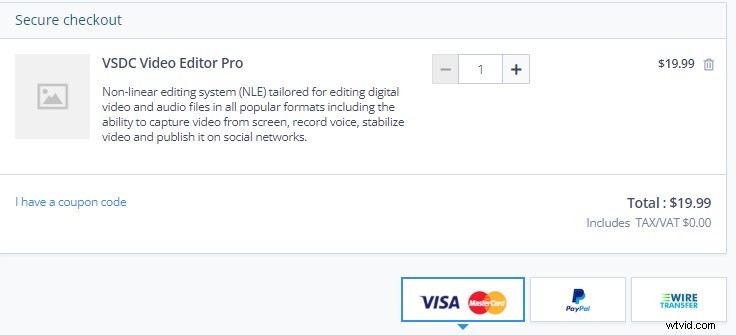
Precios de VSDC
Cómo conseguirlo
Vaya al sitio web oficial de VSDC Video Editor Pro para obtenerlo. Y una vez que lo haya descargado, encontrará que VSDC Video Editor Pro se ha configurado amablemente para diferentes países, lo que hará que su proceso de edición sea mucho más fluido.
El sitio web oficial de VSDC:https://www.videosoftdev.com/video-editor-pro

Descarga del editor de video VSDC
Tutoriales
Debido a que este software es relativamente específico, no hay tantos tutoriales en video en línea como software popular como PR. Pero no se preocupe, VSDC Video Editor Pro ofrece a los usuarios novatos dos formas de obtener tutoriales. En primer lugar, puede obtenerlo directamente en el sitio web oficial.
Ya sea una transición, efectos especiales, corrección de color, seguimiento de movimiento, adición de texto y otras funciones que utilizará en la edición diaria, tiene las etiquetas de tutoriales correspondientes. Puedes entrar a estudiar según tus necesidades. La segunda forma es abrir el software directamente. En el panel CONOZCA LAS PRINCIPALES CARACTERÍSTICAS, puede hacer clic en cualquier ícono de tutorial que desee aprender.
Ya sea un tutorial en el sitio web oficial o un tutorial integrado en el software, se le presentan en forma de imágenes o incluso videos para que los entienda mejor. Esta función puede considerarse muy poderosa y perfecta.
Una gran biblioteca de tutoriales está disponible como referencia.
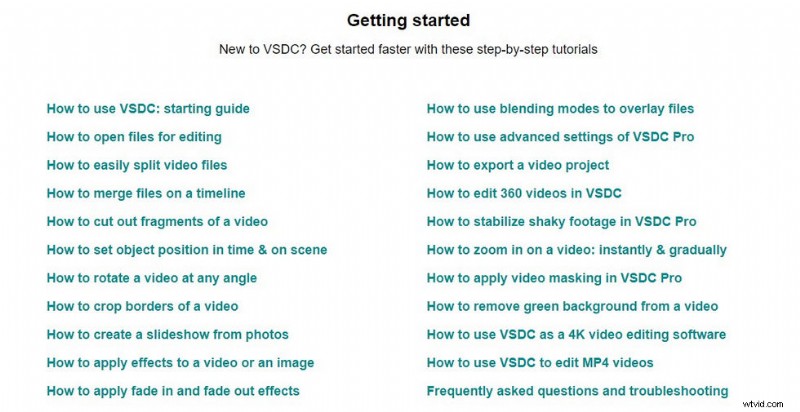
Tutoriales de VSDC
Interfaz principal
A diferencia de otros programas de edición de video, cuando hace clic en VSDC Video Editor Pro, la interfaz principal con los paneles de partición no está directamente frente a usted, debe seleccionar un modo diferente para editar. Hay cinco modos diferentes para iniciar un proyecto:Proyecto en blanco, Crear presentación de diapositivas, Importar contenido, Captura de video y Captura de pantalla.
El énfasis de cada modo es diferente, por lo que puede elegir en consecuencia. A continuación encontrará una introducción a las funciones y un tutorial, que puede aprender haciendo clic en.
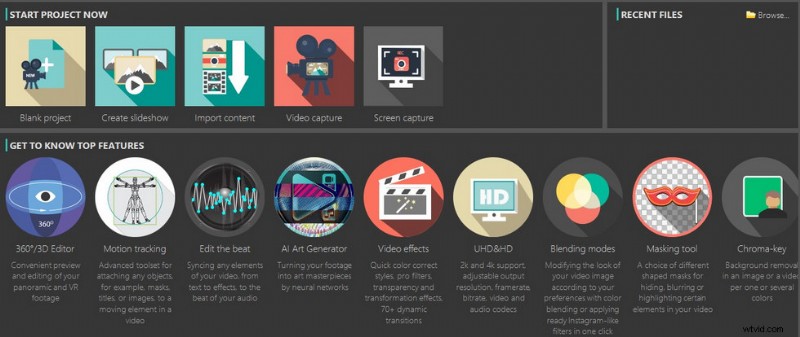
Interfaz de pantalla de inicio distintiva de VSDC
Una vez en la pantalla principal, hay cuatro paneles principales:Panel multimedia, Panel de vista previa, Panel de línea de tiempo y Ventanas de propiedades.
Arrastre el mouse para cambiar el ancho de cada panel.
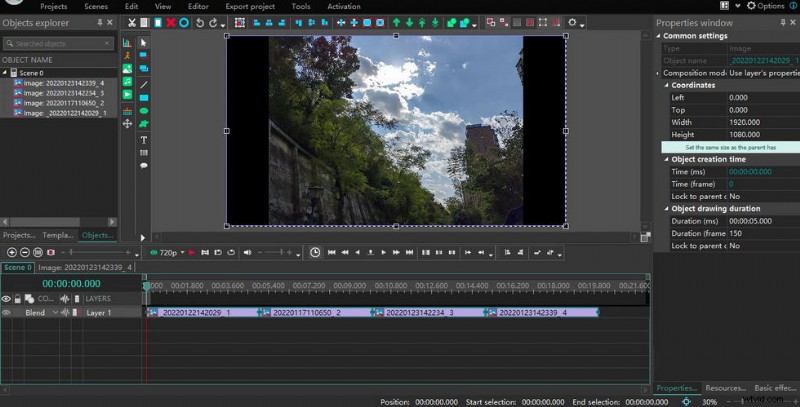
Interfaz principal de VSDC
Panel de medios
Los materiales importados se pondrán aquí. El Explorador de proyectos presenta estos materiales en forma de carpetas, lo que es útil para clasificar todos los materiales y evitar confusiones. Por el contrario, el Explorador de objetos mostrará todos los materiales, ya sean imágenes, videos o audio. La ventana de plantilla es una variedad de plantillas disponibles establecidas, que se usarán ampliamente en el proceso de edición de video.
Panel de vista previa
Haga doble clic en un clip y la pantalla de vista previa presentará esa imagen en la ventana de vista previa. En el nivel más básico, puede reproducir el clip para ver el efecto. Haga clic en el ícono del ojo verde a la izquierda para obtener una vista previa de todo el clip y configurar la definición hasta 1080p. a la derecha hay algunos botones para agregar imágenes, música, animación, texto o temporizadores directamente a la línea de tiempo.
Cuando confirme la adición, aparecerá una ventana de parámetros donde podrá establecer su posición, duración y posición de la capa. En particular, VSDC Video Editor Pro le permite agregar gráficos, lo cual es muy útil para aquellos que necesitan realizar análisis de datos. En la parte superior hay algunas teclas de funciones básicas. Puede hacer una serie de cosas con el material en la línea de tiempo. Cortar, Copiar, Pegar, Eliminar, Seleccionar todo, Deshacer y Atrás son botones de uso frecuente.
Next are the position adjustment buttons. The green arrows at the back are mainly applied to clips on the timeline, selecting a frame will move it up or down, and when you have a lot of layers, you can click the double arrows to move it directly to the top layer or the bottom layer. You can also combine and bind elements within the same frame. Here, VSDC Video Editor Pro has a very user-friendly setting that allows you to add or remove buttons that are displayed according to your operating habits.
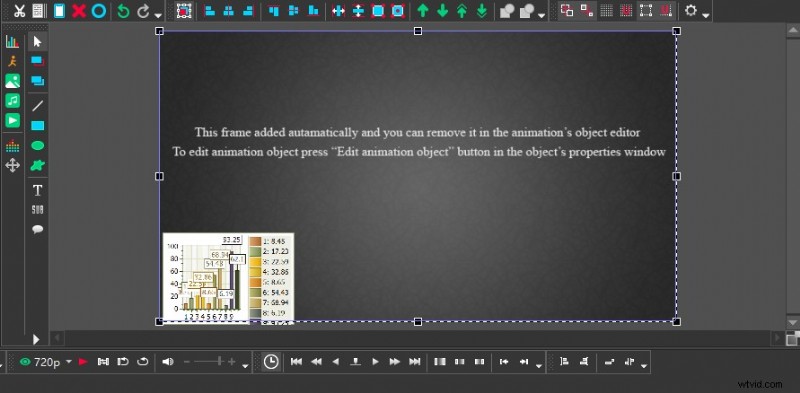
VSDC Personalized Customization Features
Timeline Panel
All your editing operations are performed on top of the timeline. The timeline panel is mainly made up of numerous layers and VSDC Video Editor Pro allows you to add a large number of different types of layers. Above the layers, there is a time interval displayed, which is very useful for fine editing of videos. There are three main ways to adjust the time interval:click on the “+” and “-” symbols in the top left corner, drag the line segment axis, or drag the mouse directly over the time interval axis left and right.
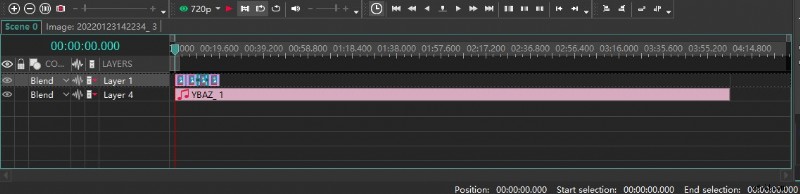
VSDC Timeline Panel
Properties Windows
You can find out all the parameters of the selected object in the Properties windows, including creation time, coordinates, colour, and appearance. You can also adjust them to suit your needs. If you don’t use this panel often, you can simply fork it so that the preview window is wider.
VSDC Video Editor Pro allows you to directly adjust parameters to change the presentation of your clips.
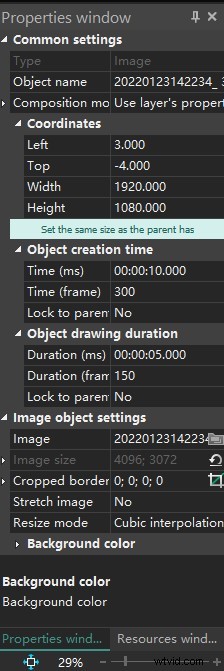
VSDC Properties on Windows
Transition
You will be using transitions throughout the video as it transitions dynamically. Many different types of transitions are preset in VSDC Video Editor Pro. Click Editor-Video Effects-Transition, and many transition effects are available for you to choose from.
For example, when you add a Brush transition, Properties windows on the right will show all the parameters of this effect, where you can set the start position, duration, transparency, brush direction, angle, width, movement mode, and overlap coefficient of the transition, etc. Of course, this is just a very simple basic transition effect. You can also apply Paper Burn transitions, Chopped Glass transitions, and Flow Transformation transitions. These eye-catching transition effects can make the whole video more advanced.
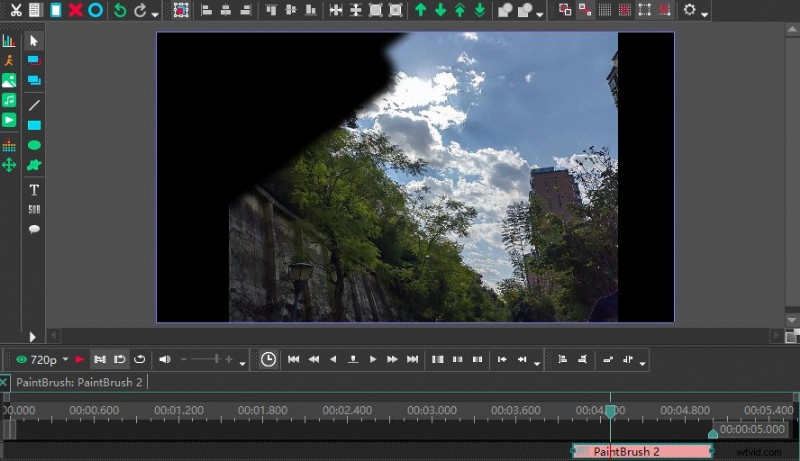
Special Effects Display of Brush Transition
Slow Motion Effect
For some sports videos or intense action scenes, we will show some details in the video by slowing down the speed. How do I convert a normal speed video to a slow speed video in VSDC Video Editor Pro? Firstly, you need to split the clip to be slowed down using the cutter function, then select the edit section and the corresponding parameter will appear in the Properties windows on the right.
However, when you slow down the speed you may have problems with intermittent lag. This is why you need to apply reframing when setting the slow-motion settings. Also in the Speed (%), tab, click on the little triangle on the left to expand the column. There are two options for reframing:Blending and Optical flow. In general, Optical flow is a better choice if you have enough memory on your computer.
Be sure not to apply the slow speed effect to the entire video, or the video will look boring.
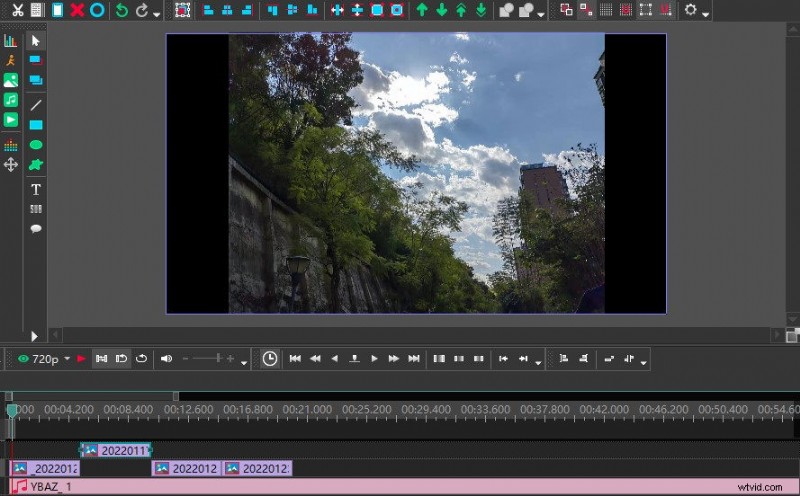
VSDC Slow Motion Effect
Offscreen Voice
When editing some game videos or game videos, it may be necessary to explain in the field. VSDC Video Editor Pro supports the recording and addition of voice-overs when editing video recordings of games or tournaments. The first way is to record your commentary directly as an audio file and upload it to the software.
The second way is to record directly from within the software. Simply click on the Tool tab at the top, select Voice recorder, and a pop-up window will appear. Select the required recording format, storage location, recording device, etc.
Click on the Start Recording button to record and when you are finished, click on the Stop Recording button and close the “Voice Recorder” pop-up window. When finished, return to the VSDC Video Editor Pro video editing window. Select “Add Object-Audio” to import the recorded audio into the timeline. Use the mouse to drag and drop the audio to align with the corresponding video clip.
VSDC Video Editor Pro recording audio pop-up window.
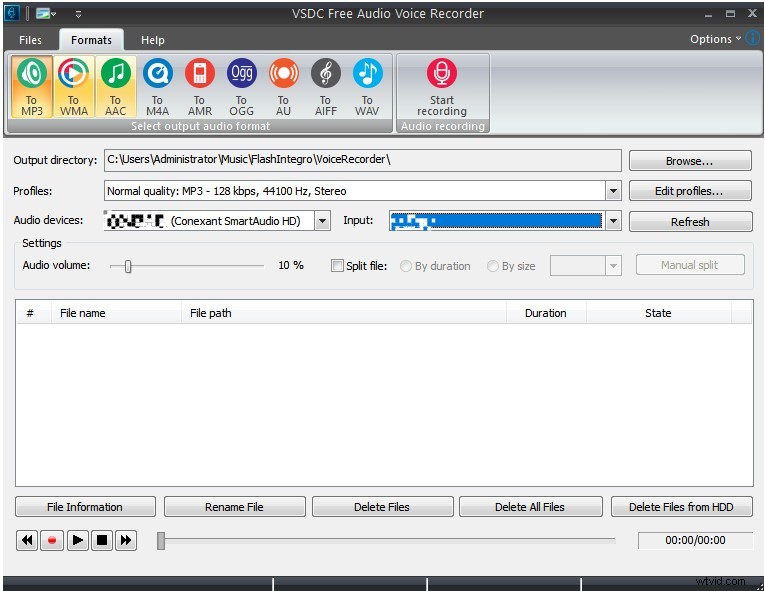
VSDC Offscreen Voice
Export and Share
When you have finished all the editing steps, you only need to click the export item to go directly to the export interface. You can set the resolution, picture effect, and video format of the video when exporting. VSDC Video Editor Pro not only allows you to download directly to the computer but also supports uploading directly to the mobile phone or burning to DVD.
Because many people now like to share their lives on social platforms, VSDC Video Editor Pro also provides many conveniences for users. Sometimes the videos we have made are very comfortable to watch on the computer side, but when uploaded to YouTube, INS, or Twitter, there will be some picture quality or compatibility problems. At this time, you can directly convert the video into a video format compatible with each popular platform in the export option.
A lot of choices of exporting are offered in VSDC Video Editor Pro.
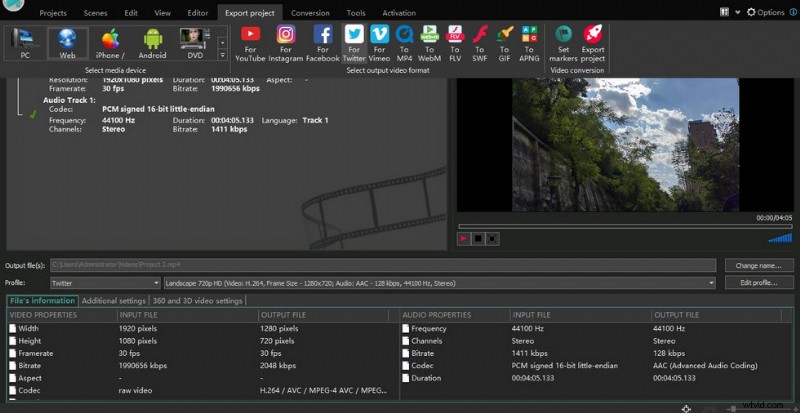
VSDC Export Options
Device Support
VSDC Video Editor Pro is only available for Windows. It is worth mentioning that when you download it, make sure to pull down the official homepage to the lowest end to see if your device is compatible with the latest version. Please download the adapted version.
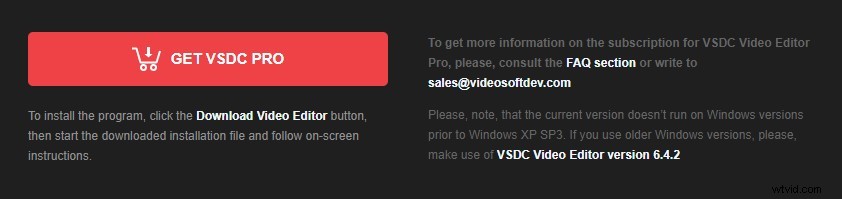
VSDC Device Support
Is VSDC Worth to Subscribe?
VSDC Video Editor Pro is recommended as a piece of simple and useful video editing software with a low fee. In particular, you can easily get a great sense of achievement from it. For example, every time you master a new effect or learn a new skill by studying a tutorial, you can have a little surprise in your life. It has to be said that VSDC has a lot of features but it is very smooth to use. The Screen capture function in particular is ideal for web instructors who want to record tutorials. It is very easy to use.
However, as far as professionalism is concerned, VSDC Video Editor Pro is not yet up to the requirements of professional video producers. This may still require a concerted effort from the software developers and users. However, it is a better choice for short video lovers, YouTube bloggers, live bloggers, etc. It allows you to avoid high subscription fees and still have a range of user-friendly features.
